Blackberry is a smartphone that some of us have it. Well, these are some tips how to boost our blackberry battery life.
1. Use Wifi when available -
Turn Off Wifi when not in use
Wifi seems to be the biggest
influencer of battery life on newer devices like the Bold 9900/9930. In all of
our tests and real world outings, having Wifi on and connected to a Wifi
network was amazing for battery life. Using the Wifi network for data instead
of the carrier network makes a HUGE difference in battery life (the radios
don't have to work as hard). The Bold 9900 can get a full "work day"
of use and still sit at around 80% battery life come quitting time all thanks
to Wifi.
However when you know you
won't be using Wifi if you're out for the day or somewhere where there is no
Wifi connection, you can simply turn it off to keep it from eating away at your
battery. This keeps the device from searching for networks and draining the
battery.
Long story short - if you
have a Wifi network available ... use it. If you don't ... turn it off.
To Disable Wifi
Click on the Network Settings
area on your home screen
Uncheck Wi-Fi (to enable Wifi
repeat the process but check the box)
2. Dim the Backlight
When you fire up a new
device, more often than not the backlight brightness is set at 70%. This is all
well and good to start as you can see the screen clearly and everything looks
great. Your natural tendency to want to see things as bright as possible may
have you cranking it up to 100%, however this can more quickly drain your
battery as the extra juice needed to keep the screen fully lit up eats away at
battery life. Turning the brightness down (even just a bit) can help immensely
to extend your battery. Personally I always drop my screen brightness to 10%
and have never had an issue. It may seem a bit dark at first for some, but
trust me, once you adjust to it you'll never know the difference and your
battery will thank you.
To change your backlight
brightness:
Go to Options > Display
> Screen Display
Scroll to Backlight
Brightness and change to 10
3. Change Your Backlight
Timeout
Having the backlight timeout
set to a low value keeps your screen from staying on unnecessarily when you're
done doing whatever you're doing. In most cases there is no need to have the
screen stay on for 2 minutes or even 1 minute after you're done using the
device. I think that sticking to 20 or even leavng it at the default 30 seconds
works just fine, though if you're really in need of more precious seconds of
battery life you can put it all the way down to a 10 second timeout. Having a
short timeout on your backlight keeps the screen from staying on too long and
eating up your battery.
To adjust the Backlight
Timeout:
Go to Options > Display
> Screen Display
Scroll to Backlight Timeout
and change to 20 Sec.
4. Turn Off Bluetooth When
Not In Use
Bluetooth is a great feature
of BlackBerry smartphones. It lets you connect with devices such as headsets,
computers, speakers and much more. However when not in use, having Bluetooth
active can slowly take away from your overall battery life. When you're not
using Bluetooth it's always a good idea to just turn it off. Granted you won't
be able to automatically connect to devices without turning it on again, but
it's only a few clicks away so it's never too much of a hassle to fire it up
again.
To Disable Bluetooth:
Click on the Network Settings
area on your home screen
Uncheck Bluetooth (to enable
Bluetooth repeat the steps but check the box)
As for Bluetooth while
talking on the phone, the Crack team debates this one back and forth. Arguably
you should get better BlackBerry life if you're on a call using a Bluetooth
headset or Bluetooth Speakerphone (since you're now saving your BlackBerry from
having to use it's microphone and speakers). Over the years we've found this
can vary a bit depending, so it's something you'll want to test out with
whatever Bluetooth Accessories you use. But for sure when you're not using
Bluetooth, turn it off.
5. Change Network Settings In
Poor Coverage
This one not many people
think of but it can also be a big help on the battery. If you happen to find
yourself in an area with poor network coverage for your carrier, you can change
up your settings or even turn off data completely and save yourself some
precious battery bars. Sometimes when you find yourself in poor coverage it
could be due to a clogged network (as happens often to the Crack Team at
tradeshows or for those who are on AT&T in big cities like New York or San
Francisco). If this is the case, you can access your Network Settings and
change your device from 3G/H+ down to 2G. This drops your "3G data"
and gets you on the slower 2G network, but also clears things up as your device
won't constantly struggle to find a data connection. It may sound a bit odd,
but in times of need it definitely does the trick. Depending on your situation,
this could literally add a day, never mind hours, to your battery life.
Change your Network Settings
to 2G:
Click on the Network Settings
area on your home screen
Choose Networks and
Connections > Mobile Network
Choose the dropdown box next
to Network Mode and select 2G
Alternatively, you can
totally disable data on your device by simply turning data services off in this
same menu. Keep in mind this will kill all data to your device, so apps,
emails, BBM and the like won't be received.
6. Use the Auto On/Off
feature or Bedside Mode
This is a simple yet not well
known feature of BlackBerry Smartphones. Built into the OS is the ability to
automatically turn the device on and off at given times. This is extremely
useful for saving battery life as well as turning the device off when you're
sleeping, in daily meetings etc. In BlackBerry 7 you can set the Auto On/Off
for both weekdays and weekends and if you learn to use it correctly it can help
out tremendously with your battery life. Keep in mind that this will totally
shut down the device so you won't receive emails, phone calls or SMS messages
as it's essentially the same as powering off the device. The good news is that
if you have an alarm set before your turn on time the device will power on to
sound the alarm.
To use Auto On/Off
Select Options > Device
> Auto On/Off
Check Enabled for Weekday,
Weekend or both
Choose the time you'd like
the device to turn on and the time to turn off (ie. 10pm to 7am)
Also lumped in with the Auto
On/Off is Bedside Mode. This nifty feature is accessed through Clock >
Options and lets you automatically turn off the device LED and Radio as well as
dim the screen when Bedside Mode is active. This feature lets the device remain
on while not taking up any extra battery life with the device radio or LED
active. The clock will be displayed and the screem dimmed, so if you don't want
to worry about missing phone calls or SMS messages, this is definitely a better
way to go. You can also power off the display fully in Bedside mode, further
saving battery life (just hit the screen lock button once in Bedside mode).
Read more on using Bedside Mode here.
7. Lock Your Device and/or
use a BlackBerry Case w/ sleeper magnet
While locking the device is
something you should do anyway (better security when you use a password) it can
also help save battery life. When your device is in your pocket or purse and it
gets banged around, sometimes the screen will activate when a key is pressed.
To prevent this you can either use the lock button on your device or set a
device password with a timeout. This is a good practice to keep the device safe
while preventing the screen from turning on when you don't want it to. You can
also use one of the many BlackBerry holsters that contains a sleeper magnet -
automatically putting your device to sleep when you put it in the holster.
8. Exit Unused Apps
Simply closing unused apps
can go a long way in helping battery life. In particular apps that constantly
pull your GPS location or perfom other tasks really hinder your battery life
when not in use. To easily close these apps you can use the built-in App
Switcher to see what's running on your device, then close anything you aren't
using.
To close unused apps:
Press and hold the Menu
button to open the app switcher
Highlight and select the app
you want to close
When in the app, press the
Menu button again then exit (shutdown, logout) the app
9. Change App Refresh
Settings
Apps like Twitter, Facebook
and others that run in the background on your device can eat up precious
battery life in no time. These apps constantly refresh at set intervals and
slowly chip away at battery life you could be saving. For any app that has a
background refresh, you'll want to turn the refresh rate up or even off
completely. Twitter for example can be set to refresh at anywhere from 5
minutes to 1 hour. Having the app refresh every five minutes isn't the best
idea if you're looking to conserve battery power, so changing it to 1 hour or
even turning it off and manually refreshing as needed goes a long way. The same
is the case for Facebook, Social Feeds and other apps that refresh in the
background.
10. Charge Your Device (and
buy a spare battery!)
Last but not least is the
"no brainer" of the bunch. Charge your device whenever you have the
chance. Be it at home or in your office with a standard wall charger or
BlackBerry charging pod, in your car with a car charger or wherever you happen
to be. Charging in your down time is obviously the best way to keep your
battery up and running all day long.
If you happen to be on the go
daily and fear your device won't make it through the day, why not just carry a
spare battery? This is the best way to ensure you're up and running when you
need to be and will leave you worry free knowing you have an extra battery
ready to roll when you hit the red.














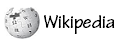
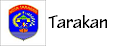

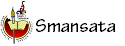


0 komentar:
Posting Komentar